配置遠端存放
預設Plesk會將備份存儲在伺服器上。但是這有一定風險。如果伺服器的硬碟出故障,則可能丟失您網站的資料和您的備份。要避免此情況出現,我們建議將備份存儲在遠端存放。本主題闡述如何在 Plesk 中配置遠端存放保存備份。
您可以配置下面各類遠端存放:
- FTP 存儲
- Amazon S3 Backup 存儲
- S3 相容的存儲:
- DigitalOcean Spaces
- 多種 S3 相容的存儲(Minio、OpenStack 及其它)
- Google Drive Backup 存儲
- Microsoft OneDrive Backup 存儲
您可以配置多個遠端存放,但是一次只能配置一個 S3 相容的存儲。例如,您可以同時配置 Amazon S3 Backup 和 Google Drive Backup,但是卻不能一次配置 Amazon S3 Backup 和 DigitalOcean Spaces。
當創建備份時,一次只能使用一個遠端存放。如果您想要將備份存儲在多個遠端存放,需要為每個要使用的遠端存放創建一次備份。
|
在本小節: |
FTP 存儲
若要配置 FTP 存儲,請如下操作:
- 設定一台伺服器用作 FTP 存儲。必須確保可以通過 FTP 從 Plesk 伺服器連接該伺服器。
- 進入 網站與域名 > 備份管理員 > 遠端存放設定 > FTP。
- 勾選 “使用 FTP 存儲” 核取方塊。
- 為您在第 1 步設定的伺服器指定設定,其中包括伺服器的主機名稱或 IP 位址、用於存儲備份的目錄路徑、和 FTP 使用者及其密碼。
- 如果已配置 Plesk 防火牆禁止來自 FTP 伺服器的接入連接,請勾選 "使用被動模式" 核取方塊。請務必確保您在第 1 步設定的伺服器支援被動 FTP 模式。
- (推薦)勾選 "使用 FTPS" 核取方塊以在傳輸備份到遠端存放時使用加密連接。這樣能夠保證您的資料不會被協力廠商攔截。請務必確保您在第 1 步設定的伺服器支援被動 FTPS 連接。
- 點按 確定。
FTP 存儲已配置好。現在創建備份時則可以使用該存儲方式。
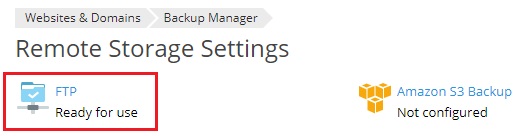
Amazon S3 Backup 存儲
若要配置 Amazon S3 Backup 存儲,請如下操作:
- 創建一個 AWS 帳戶。
- 創建一個存儲段。
- 在該存儲段內創建一個用於存儲備份的目錄。請留意該目錄的路徑和存儲段的名稱。因為之後配置 Amazon S3 Backup 存儲時將會使用到該路徑和存儲段名稱。
- Create IAM User Access Key 並以
.csv文件下載其 ID 和secret。請確保該 access key 用戶有AmazonS3FullAccess許可權。如果沒有,請添加。 - 進入 網站與域名 > 備份管理員 > 遠端存放設定 > Amazon S3 Backup。
- 勾選 “使用存儲” 核取方塊。
- 從第 4 步下載的
.csv文件複製 IAM User Access Key ID 和 IAM User Access Key Secret 並將其貼上到相應欄位。 - 鍵入在第2步創建的存儲段的名稱到 “存儲段” 欄位。
- 鍵入在第3步創建的目錄的路徑到 “路徑” 欄位。
- 點按 確定。
Amazon S3 Backup 存儲已配置好。現在您則可以在創建手動或計畫備份時選擇該存儲方式。
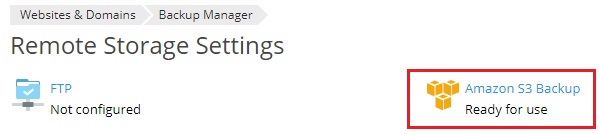
Google Drive Backup Storage
To configure the Google Drive Backup storage:
- Create a Google account if you do not have one.
- Go to Websites & Domains > Backup Manager > Remote Storage Settings > Google Drive Backup.
- Sign in to the Google account whose storage you will use to store backups.
- Click Allow to allow Plesk to view and manage the files in your Google Drive.
- Click the link to send the Google Drive authorization data to Plesk.
- Select the "Use the storage" checkbox.
- (Optional) By default, Plesk creates the “My Plesk” folder in your Google Drive and stores backups there. If you want to store backups in another location, type the desired path in the “Path” textbox.
- Click OK.
The Google Drive Backup storage is configured. Now you can select it when creating a manual or scheduled backup.
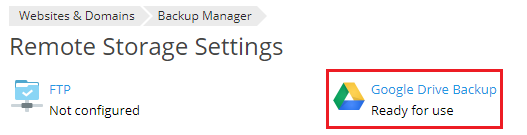
If you want to store backups in Google Drive storage associated with a different Google account, go to Websites & Domains > Backup Manager > Remote Storage Settings > Google Drive Backup and click the “Log out” link.
This will disconnect the currently connected Google Drive Backup storage. You can then connect a different one following the steps above. Disconnecting the Google Drive Backup storage does not remove the Plesk backups stored in it. If you reconnect it at a later date, you will see the stored backups in the Backup Manager and will be able to restore them.
DigitalOcean Spaces Storage
若要配置 DigitalOcean Spaces Storage,請如下操作:
- 創建一個 DigitalOcean 帳戶。
- 創建一個空間。
- 在該空間內創建一個用於存儲備份的目錄。請留意該目錄的路徑和空間 URL。因為之後配置 DigitalOcean Spaces 存儲時將會使用到該路徑和空間 URL。
- 創建一個存取金鑰和密碼。請留意該金鑰和密碼,因為之後配置 DigitalOcean Spaces 存儲時將會使用到。請謹記該密碼只在創建時顯示一次。之後沒有任何辦法可以獲取。
- 進入 網站與域名 > 備份管理員 > 遠端存放設定 > Amazon S3 Backup。
- 在 “服務提供者” 下選定 “DigitalOcean Spaces”。
- 請貼上空間 URL、存儲備份的目錄路徑、存取金鑰和密碼到相應欄位,然後點按 確定。
DigitalOcean 存儲已配置好。現在創建 手動 或 計畫 備份時則可以選擇該存儲方式。
S3-compatible storage
A number of services offering remote storage use APIs compatible with Amazon S3. We call them S3-compatible. Of those, Plesk explicitly supports DigitalOcean, Minio, and OpenStack.
You can try configuring any other S3-compatible storage in Plesk, but there is no guarantee that it will work as expected. You can use the AWS Command Line Interface (AWS CLI) to check an S3-compatible storage for compatibility with Plesk. If you can upload or download a file from the storage via the AWS CLI, you can probably use the storage with Plesk.
To configure an S3-compatible storage:
- Go to Websites & Domains > Backup Manager > Remote Storage Settings > Amazon S3 Backup.
- Under “Service provider”, select “Custom (Minio, OpenStack, etc)”.
- Fill in all the fields. Pay particular attention to the “Bucket” and “Path” fields. A bucket is a place that you create to store data in an S3-compatible storage. You need to note the bucket name and paste it in the “Bucket” field. In the “Path” field, you need to paste a path to the directory inside the bucket where you want to store backups.
- Click OK.
The S3-compatible storage is configured. You can now select it when creating a manual or scheduled backup.
Microsoft OneDrive Backup 存儲
若要配置 Microsoft OneDrive Backup 存儲,請如下操作:
- 進入 網站與域名 > 備份管理員 > 遠端存放設定 > Microsoft OneDrive Backup。
- 登入您的 Microsoft 帳戶。Plesk 將會在於該帳戶相關聯的 OneDrive 存儲中保存備份。如果沒有Microsoft 帳戶,請創建一個。
- 點按該連結發送 Microsoft 驗證資料到 Plesk。
- 勾選 “使用存儲” 核取方塊。
- (備選)默認Plesk 會將備份保存在 Microsoft OneDrive 存儲中的 “Apps/plesk-backup/<subscription name>” 資料夾中。如果需要也可以指定其它的資料夾。
- 點按 確定。
Microsoft OneDrive Backup 存儲已配置好。現在您則可以在創建手動或計畫備份時選擇該存儲方式。
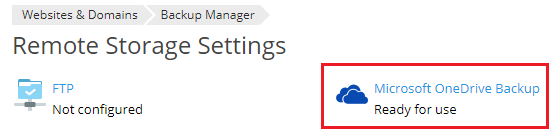
如果您想要在與其它Microsoft 帳戶相關聯的 OneDrive 存儲中保存備份,請進入 網站與域名 > 備份管理員 > 遠端存放設定 > Microsoft OneDrive Backup 然後點按 “登出” 連結。
![]()
這樣就會斷開連接當前的 OneDrive Backup 存儲。然後則可以按照上述步驟連接其他存儲。斷開連接 OneDrive Backup 存儲並不會從該存儲中移除已經保存的 Plesk 備份。如果您之後再次連接該存儲,將會在備份管理員中看到已存儲的備份,並且可以恢復這些備份。
使用密碼保護遠端存放中備份的安全。
您可以使用密碼保護遠端存放中備份的安全。這樣會加密備份中保存的密碼,例如郵件帳戶密碼或資料庫使用者密碼。即使協力廠商獲取了某個備份,也無法獲取備份內的密碼。
當您恢復有密碼保護的備份時,需要提供該密碼。如果您無法提供該密碼,備份中存儲的所有密碼都將會隨機生成。
若要使用密碼保護遠端存放備份的安全,請如下操作:
- 至少配置一個遠端存放。
- 進入 網站與域名 > 備份管理員 > 遠端存放設定。則可以進行"備份安全設定”。
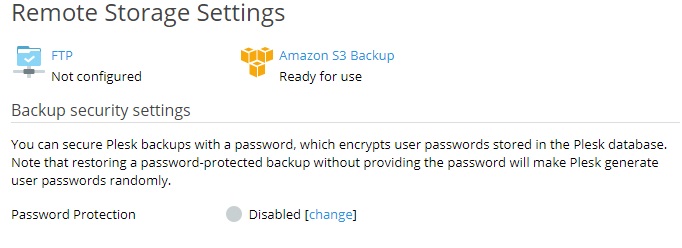
- 在 "密碼保護" 下,點按 “禁用” 旁的 "更改" 連結。
- 勾選 "使用密碼保護(推薦)" 核取方塊。
- 在相應欄位鍵入密碼。
- 點按 確定。
現在遠端存放中所有的備份都將使用該密碼保護安全。