Configuring the Customer Panel for Using FTP Storage
If you are going to use an FTP server for storing backup files, you should set up the Customer Panel appropriately:
- Go to Tools & Utilities > Backup Manager > FTP Storage Settings.
- Specify the following settings:
- FTP server's IP address or host name.
- The directory on the server where you want to store backup files.
- User name and password for access to the FTP account.
- Whether to use FTP passive mode. If the connection to the specified FTP server failed, select this option and try again. Plesk tests the connection when you click OK in FTP storage settings.
- Whether to use FTPS. If the FTP server supports this protocol, you can use it for better security.
- The password that Plesk will use for backup protection.
Note: Password protection secures only user passwords included in backups. Other content, such as user files, is not protected.
- Click OK.
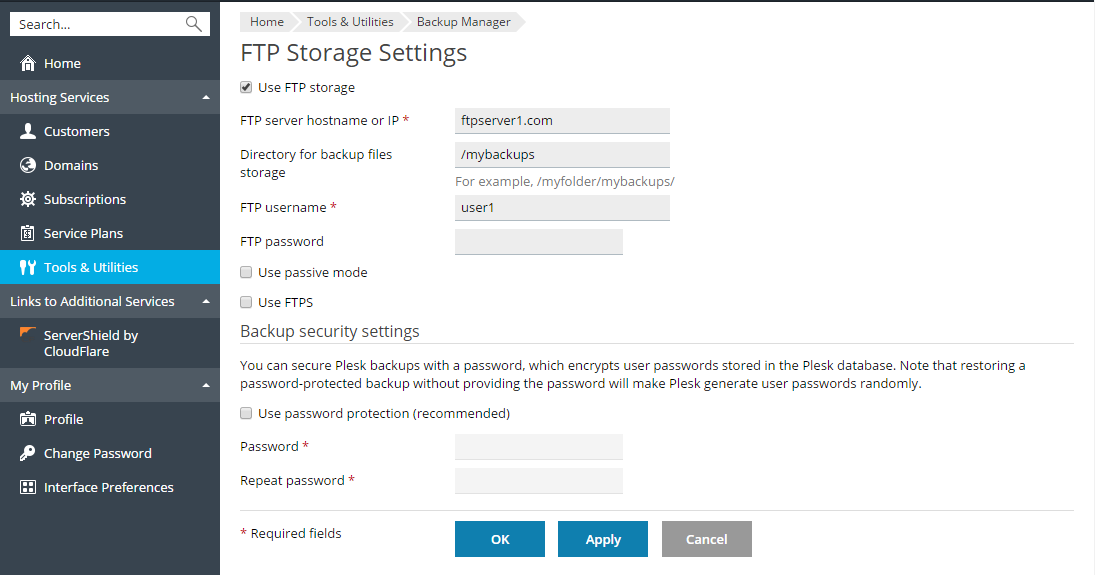
How to Copy Backups to the Server Storage
To copy a backup from the FTP storage to the Plesk's server storage:
- Go to Tools & Utilities > Backup Manager and click the backup you want to move.
Note: Backups stored in the FTP storage have the corresponding icon in the System notes column.
- Click Copy to Server Storage.